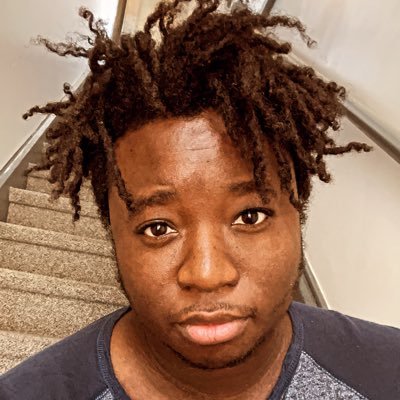Registering for Terminals 2.0
A step by step guide to Terminalising
The Sign-Up Process
Step 1: Click on the “Sign Up” button in the upper right corner of the Terminals home page.

Step 2: Fill in the required fields to create an account, or create one by signing in with Twitter. If possible, use an email attached to your outlet’s domain for registration (ie. [email protected]).

Step 3: Select how you wish to use Terminals. Your options are Enthusiast, Press or Media, PR, Streamer or YouTuber, or Developer or Publisher.
The requirements are listed at the bottom once an option is selected.
Very important! Do not select “enthusiast” if you are applying for media status! Make sure you review the Terminals FAQ for more information about media status verification requirements.

Step 4: Choose which platforms you play your games on. This is important, as these tags will help curate your discovery queue as well as ensure you receive news for titles on platforms relevant to you.

Step 5: Select the genres that best represent the types of games you enjoy, and they’ll be applied to your profile. Along with the platform tags, these are our primary way of making sure you receive news based on your interests.
Choose your tags wisely, it’ll be the difference between receiving emails for every single game on Terminals, and receiving press releases specifically curated to your interests.

Step 6: Make sure you connect the social media accounts and video/streaming channels that represent you best. This should be where you’re the most active or where you have the largest reach.
Connecting your Twitch, Youtube, Twitter and Facebook accounts are essential to the media verification process. This is how our verification team will be able to verify if your outlet meets the criteria for media status on Terminals.

Step 7: To complete your application for media status and to be entered into the verification queue, you must fill out your media profile, making sure to enter both an outlet name and URL.
Make Sure all relevant fields are filled out in the media profile section. (Specifically - Name of Organization and URL/Web Address of the media outlet where you have the greatest following or consider your main outlet)

Step 8: Check your inbox for a Terminals.io confirmation email. We won’t be able to verify your account for media status until your email address is confirmed.
If you don’t see it in your main inbox, check your junk or spam folder just in case!

If everything is in order and you meet the media status requirements, you’ll soon receive an email indicating that you’ve been approved.
It can take up to 3-5 business days to receive confirmation for media status

What Happens If Your Media Status Request Is Denied?
Denial is not the end, Terminals is designed to cater to media of all sizes with press kits, news updates, and the assets needed to improve the quality of your content and increase the reach of your outlet.

While you likely won’t receive keys you’re still able to request them, and you’re welcome to submit coverage for any title on Terminals and build up your profile. When you do eventually meet media status requirements, you’ll be able to reapply for media status by updating your profile in your Terminals media profile settings.

We hope that you enjoy using Terminals, and we look forward to sharing even more features with you as we develop them in the future!
Feel free to drop us a line at [email protected] if ever you have any questions or comments about the platform.
Published February, 21 2022
Last updated February, 21 2022